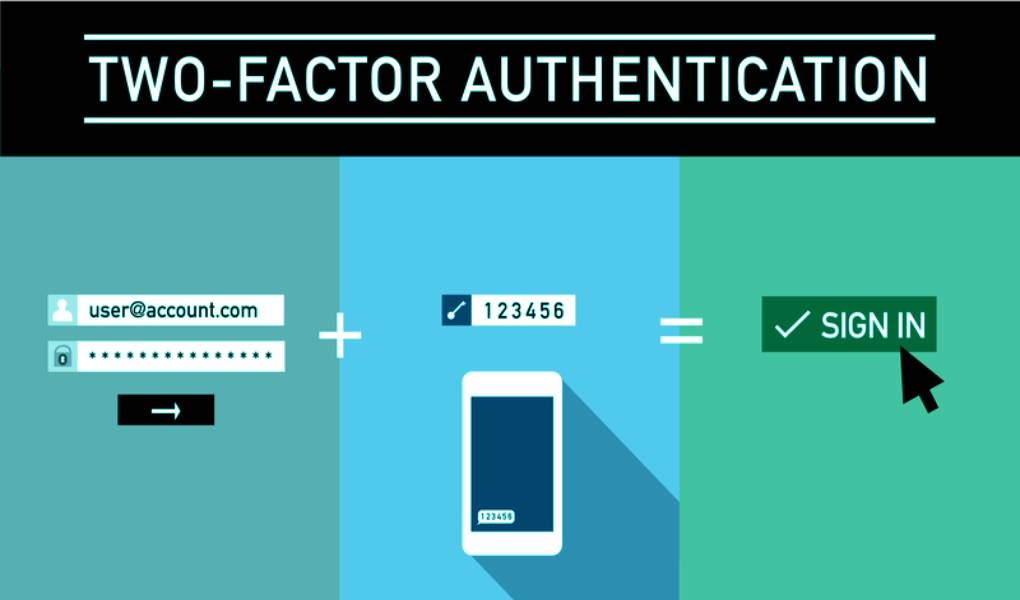For more and more services on the World Wide Web, we must register with them. We do too, after all, the (social) web is fun. We surf on Facebook, network on LinkedIn and share what moves us in 140 characters on Twitter. But the day comes when it rattles: Again, one of the services has been hacked, and this time, your data is haunted around the network. Not a nice thought!
With two-factor authentication, various services have switched to increasing security for users in recent months. The principle is simple: If you use two-factor authentication, you can only log in from the verified devices (usually, this should be the work and private PC, smartphone and tablet). We will show you how to implement this security plus in Facebook, Twitter, and LinkedIn social networks.
Two-Factor Authentication for Facebook: Here’s How
Two-factor authentication on Facebook has been around for a long time, and it applies to every new computer that you want to log in to. If you go to “Account Settings” at the top right of the cog, you will see the menu item “Security” in the second position in the left navigation bar (or click here if you are logged in). Click on “Code Generator” and confirm the “Secret Key” in the “Security Code” field. You do not have to re-enter this code on computers that you normally work on. If you are working from a third-party PC and have logged in there first using your password, then using the code, you can delete this third-party PC in the security settings under “Known devices”.
Two-Factor Authentication on Twitter Too
Twitter is still relatively new to using two-factor authentication. The incentive for the plus insecurity was the simple fact that more and more accounts of celebrities were hacked, and there were numerous false reports on Twitter. While Facebook uses an app with the security code, Twitter needs to log into authenticated devices with a code sent via SMS. So if you are visiting someone far, far out in the country and want to log into your Twitter account on a third-party PC, you should run into a problem if your provider does not adequately cover this anywhere. If necessary, have your smartphone or tablet ready if you are already logged in there. In the account settings, you can set Twitter’s two-factor authentication under the item “Account Security” – if your provider agrees, there are currently complications.
LinkedIn: Newbie To Two-Factor Authentication
Most recently, the business network LinkedIn followed suit. You can also ensure that the SSL certificates are used here: If you change your account details, SSL is activated automatically. Within the security settings, there is also the option of using a “secure connection when browsing LinkedIn”. This setting can mean that third-party applications and other content may no longer be available. However, you can always undo this setting if you feel too restricted.
You can also activate two-factor authentication in the security settings. LinkedIn works on the same principle as Twitter and sends you an SMS with the code to log in from another computer. Provider problems like Twitter are not the rule here; You will receive the activation SMS within a few seconds.